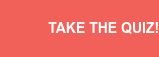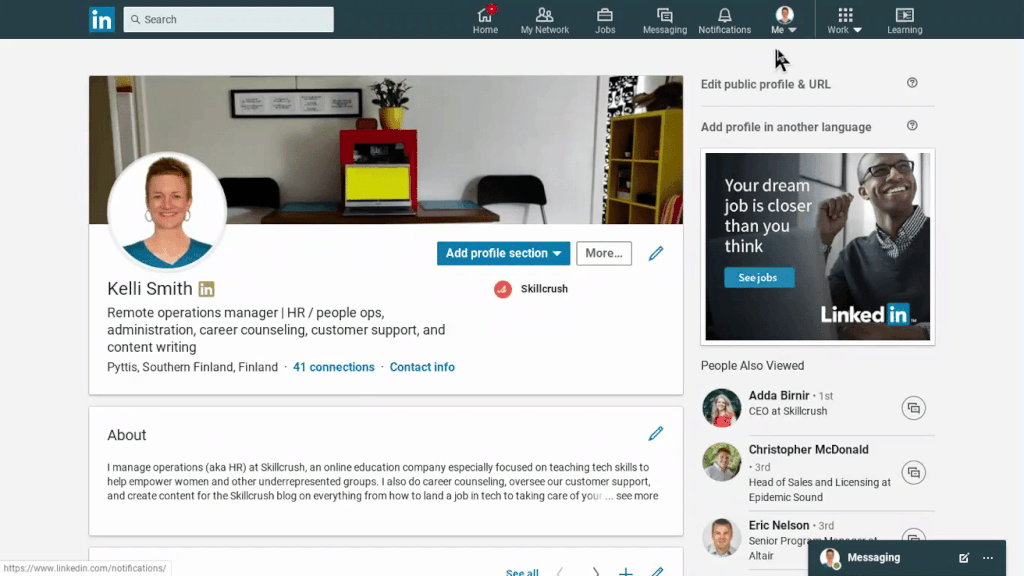How to Set Up Your LinkedIn if You Want to Get Hired in Tech
Making a career change? Our guide to updating your LinkedIn profile.
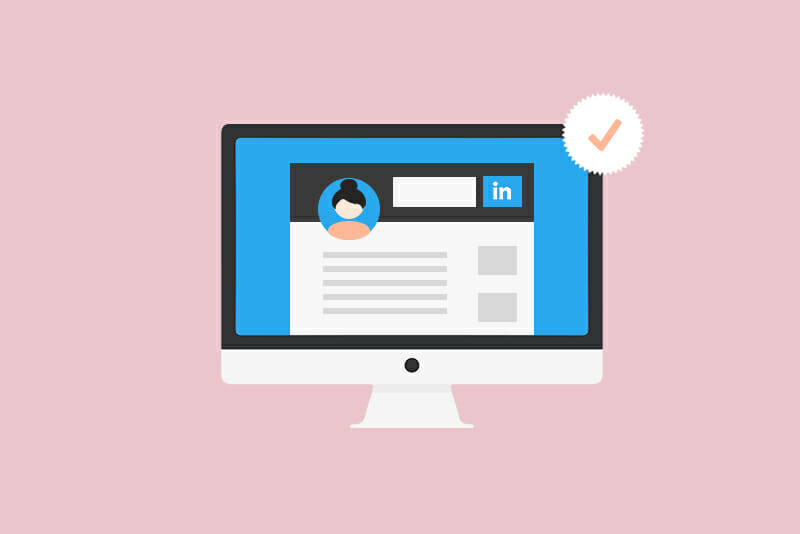

Trying to figure out how to set up your LinkedIn profile to get your first tech job? It can feel like a huge task if you’ve never used the platform at all, or if you use it so infrequently that every time you log in you have dozens of requests waiting for you. 😅
If you’re making a career pivot, how do you showcase your work history while still signaling that you want your future to be in tech?
How should you set up your LinkedIn profile to attract tech companies and recruiters?
And — an important question — how can you make sure to appear in recruiter search results without letting your current employer know you’re looking to move?
In this article, I’ll talk through exactly how to set up and optimize your LinkedIn profile if you’re looking to make a career change and get hired in tech. We’ll cover LinkedIn must-haves and nice-to-haves, as well as a few things you should leave off.
Table of Contents
- Do I really need a LinkedIn profile?
- The Must-Haves on LinkedIn
- The Nice-To-Haves on LinkedIn
- What not to include on your LinkedIn profile
Do I really need a LinkedIn profile?
The short answer: yes!! Career strategist Wendy Saccuzzo says, “[LinkedIn] is a very helpful tool for getting you visibility, and visibility is key in a job search.”
That’s especially true in today’s world, when more and more of the hiring process happens remotely.
It might seem redundant to have to maintain a personal site/portfolio, an updated resume, and a LinkedIn profile…but they are all critical components of your professional online identity.
Unlike a resume, which is usually one page and tailored to a specific role, your LinkedIn can include a longer job history and more detailed descriptions of your work. And, unlike your personal site which might only get the visitors you send to it, your LinkedIn can get a lot more traffic. That’s because it has become a huge hiring resource for employers.
I spoke with career coach Meagan Dobson (check out her LinkedIn templates), and she said, “Recruiters nowadays are using LinkedIn like a search engine. If your profile is optimized, you’ll end up higher in their search.”
But how do you optimize your LinkedIn profile to land a position in tech, especially if it’s your first one?
Something to know about LinkedIn before we dive in
Most likely, the main reason you’re on LinkedIn is to find a job. So it’s important for you to know how recruiters and employers use LinkedIn.
Just like you use Google to search for information you need, companies that are hiring use LinkedIn to search for job candidates. The way that LinkedIn decides what profiles to show in its search results is keywords.
Keywords are the words or phrases you put in your profile to describe your jobs, skills, responsibilities, background, etc. Recruiters and hiring managers use keywords to help them find candidates on LinkedIn. Many of them even have paid LinkedIn accounts that let them do really specific searches, so they can find the candidates that best match what they’re looking for.
All of this means that the more relevant keywords you include in your profile to describe your skills and your experience, the better chance you have to be found by companies that are hiring.
I don’t recommend keyword stuffing, which might get you a lot of attention at first but is bound to backfire, especially if you don’t have all of the skills you’re packing into your profile. But don’t be shy about including lots of relevant keywords and repeating the most important ones a few times.
For example, Skillcrush editor Randle’s LinkedIn profile includes the term “content” almost twenty times — like it should since this is the most important keyword for her area of work.

Before you start!
Before you start, I strongly recommend you turn off sharing for your profile edits. This is super important if you don’t want your current employer to know that you’re job hunting, but it can also be nice not to notify your contacts with every change you make to your LinkedIn profile.
If you want to guard against our current employer checking out your LinkedIn profile, you can control that in those same settings. You can also choose to make each section of your LinkedIn profile visible or not.
The Must-Haves on LinkedIn
Shortcuts for this section
- Add a professional profile photo
- Provide appropriate contact information
- Add a descriptive, carefully chosen headline
- Tell your story in the summary
- Curate your professional experience
- List your relevant skills
1. Add a professional profile photo
According to LinkedIn, a photo can get your profile up to 21 times more views than profiles without one. Avatars and illustrations are fun, but using a photo is the professional standard.
That said, there could be reasons you don’t want to use a profile photo. Discrimination in hiring is still a very real thing we have to navigate, and uploading a photo can expose you to racism, sexism, ageism, disability bias, and more. If you do feel comfortable uploading a photo, I highly recommend doing so. It makes it easier for recruiters and hiring managers to find you, and much more likely they’ll notice you and reach out.
You don’t need to pay for a formal portrait by a professional photographer for your LinkedIn profile photo. Just make sure the photo you use is:
- In focus
- Well-lit
- Recent
- Captures from mid-torso or shoulders up
To keep it from being distracting, take the photo in front of a simple backdrop, like in Skillcrush Teaching Assistant Karalyn’s profile photo (left). Or use an editing tool to cut out the background like in Skillcrush Digital Marketing Specialist Aleia’s profile photo (right).
 |
 |
In your profile photo, you should dress like you normally would in the industry you hope to get hired in. (Not sure what people in your dream job wear? Take a peek at some LinkedIn profile pics for people in similar roles.)
💡 Bonus tip: If possible, use the same (work appropriate) headshot across all your public social media accounts and on your personal site. It helps strengthen your online presence.
2. Provide appropriate contact information
Your contact info doesn’t show in the standard view of your LinkedIn profile, but it’s important to include so that recruiters or other contacts can easily get in touch with you.
In the Intro section of your profile, you can include:
- Websites
Include links to your personal site, company site, blog, RSS feed, or other sites. For example, since I write articles for the Skillcrush blog, I included the link to it as one of the other sites and put “Articles” as the description for the site. - Location
LinkedIn allows you to list only a country of residence, but adding a specific city will help you appear in search results. Recruiters might look for candidates in particular metropolitan areas, so listing a city can get you on more recruiters’ lists. - 💡 Bonus tip: LinkedIn doesn’t include a remote option for location. If you’re looking for those kinds of positions, you should put “remote” in your headline, introduction, and even the address field to make sure you’ll turn up in searches for people interested in remote roles.
- Industry
LinkedIn only offers the option to choose one industry for your profile, so you’ll want to select one that fits most of the jobs you’re looking for now. This is another search criteria used by recruiters. (If you’re working and/or job hunting in two industries, consider setting up different LinkedIn accounts for each of those industries.) - Contact information
Think about how accessible you’ll be making your LinkedIn profile when you decide whether to or what to include in this section. For convenience and safety, it could be best to leave off your phone number and street address. But be sure to include an appropriate email address, since messaging via LinkedIn can be limited.
3. Add a descriptive, carefully chosen headline
The headline field is the title at the top of your profile that says what you do.
If you don’t update it, your headline will be your latest title and company. But you can change it to show anything you want.
And you definitely DO what to update it. One reason for that is the fact that, if you’re changing industries, you don’t want your old job title from another field appearing there, throwing off hiring managers and recruiters.
You can change your headline to literally anything, so take advantage of that control. A simple strategy is to use the job title you want to have, even if you don’t have it yet. Something like:
- Front End Web Developer
- Web Designer
- Digital Marketer
You can also add your experience level (if it helps you), relevant specializations, and specific niches you have experience in or want to work in, like this:
- Front End Developer – JavaScript, React, Angular
- Web Designer specializing in Advanced CSS – Flexbox, UX Design, Animation
- Experienced Digital Marketer and SEO Strategist for Lifestyle Brands
If you want to get crafty, you can even capture other relevant skills from before your career change:
- Front End Developer with Experience in Healthcare
- Web Designer (with 10+ Years Experience in Media)
- Experienced Digital Marketer and Web Designer/Developer
Your headline can only be 120 characters or shorter, so keep it focused. Only include the keywords that can help you get the kind of jobs you want. If a certain kind of past experience isn’t relevant to your future tech career, leave it out of your headline.
To find keywords to put in your headline, look for the words used most often on job listings you’re interested in. (This is another time when looking at profiles of people in these kinds of roles can give you some direction.)
Take a look at Skillcrush Teaching Assistant Lisa’s headline. It’s packed with important terms related to her work as a freelance web developer and designer:
You can also simplify things and go with a headline formula like the one Dobson encourages you to try:
what you do + your creative value + your target audience + your proof point
Using this, your headline could be, for example:
Visual designer who creates stunning digital branding to help small- & medium-sized companies grow their customer base
Whichever option you go with, make sure that it supports the direction you want to go, and not just where you’ve been. You can’t control every line item on your LinkedIn, or instantly give yourself five more years of experience, but you can control your headline.
4. Tell your story in the Summary
The summary section is the open-ended area below your headline, and it’s one of the most crucial LinkedIn features for career changers. This is where you can tell more about your skills and your unpaid experience in tech, and also connect the dots of your work history.
The most important thing to do in the summary is to tell your story. With that in mind, your summary should be at least three or four sentences long, but it can be as long as 2,000 characters (or about 350–400 words. That means you have room to show some of your personality and what makes you unique.
“Get truly personal on your LinkedIn profile,” says Dobson. “Tell a real-life story. Be entertaining yet professional.”
Not sure how to tell your story? Try answering questions like:
- Why do I want to work in tech or make a career change?
- What gets me excited?
- What drives me in my work?
- How is my story unique?
- What should employers know about me?
- What am I proud of?
Skillcrush Teaching Assistant Caroline’s LinkedIn summary does this well:
Caroline’s summary is also terrific because she uses short paragraphs and bullet points to make it easy to read. And, speaking of bullet points, the end of her summary is great because it lists keywords again (under “Specializations”). This helps you show up in searches, plus lets you share more of your relevant skills.
You can also include in your summary a link to your portfolio and email (even though they’ll be in your contact information, it doesn’t hurt to have them here too for easy access). A call to action is a great idea too, such as “Check out my work at… ”, “Email me at…”, or even “Feel free to message me here on LinkedIn.”
💡 Bonus tip: If you don’t have room in your headline, your summary is a great place to include that you’re job searching, as long as you’re comfortable making that public. Use phrases like “Open to opportunities”, “Looking for transitional roles”, or “Seeking an early-career position”. If you’re hoping to move or go remote, try “Willing to relocate”, “Open to positions in New York City or Philadelphia”, or “Looking for remote roles.”
5. Curate your professional experience
It can be tough to decide how many roles to list on your LinkedIn, especially if you’re making a career change.
Saccuzzo explains that, while you need to keep your resume to one page, LinkedIn can be the place where you include all the details of your professional experience and show how it’s relevant to where you’re headed now. “It’s a mistake to remove everything that you’ve done before. You’ll need to show how your past is transferable.”
In other words, if you’re transitioning into tech, don’t delete all of your past experience. That said, if you worked at odd jobs for a short time far back in your career, it might be worth removing them. You may not need to list the jobs you had in college if you graduated 10 years ago, for example, unless you think they help tell your story and are relevant to your current search.
More importantly, “If you’re mid-career or a career changer, make sure your LinkedIn reflects the role you want to move into,” says Saccuzzo. “Audit your experience section to show off the things that energize you versus just the things that you can do.”
Just like on your resume, your professional experience on LinkedIn should list specific information about your most important responsibilities, tasks, and achievements.
Details and numbers are the clearest and quickest way to explain what you’ve done and stick in a hiring manager’s mind. Quantify your job tasks and achievements where you can. Instead of “managed the email newsletter,” try, “grew email newsletter open rates from 6% to 19%.”
Numbers may or may not work for your past roles, but you can always show results. If they can’t be quantified, explain how your work affected the bottom line.
And use action words that emphasize impact. Try: achieved, grew, launched, led, doubled/tripled, established, created
Skillcrush Director of Operations Caro does this well:
💡 Bonus tip: If you’re looking for multiple roles in unrelated fields or if you need to maintain a LinkedIn profile in your current field while trying to move into a new one, Dobson says you might want to set up two separate LinkedIn accounts for each field.
Since LinkedIn requires unique URLs for each account, one of them could use just your first and last name while the other one uses your first, middle, and last name like linkedin.com/in/janedoe and linkedin.com/in/janemarydoe. Or the other account could include the field it relates to, like linkedin.com/in/janedoedesign, or your location, like linkedin.com/in/janedoenewyork
But for most career changers (and most Skillcrush students), one account will do!
6. List your relevant skills
I’ve already mentioned how important it is to optimize your LinkedIn profile to show up in searches. So, here it comes again…
Filling in the Skills section on LinkedIn will make your profile turn up when people are looking for candidates with knowledge or experience in those areas.
LinkedIn will automatically suggest several skills for you based on the information you’ve already added to your profile. But it’s up to you what other skills to select (or to add if you don’t find yours listed).
You can include up to 50 skills, but starting with a dozen or so is a better idea. Beyond that, you’ll just be adding filler.
Be sure to include your areas of expertise, like visual design, UX, front end development, etc. List any tools and technologies that make you stand out, like Adobe Suite, ReactJS, GitHub, etc. Of course, include coding and programming languages, like HTML and CSS, Python, or JavaScript, for example. And don’t leave out relevant “soft skills,” such as remote working or management experience.
Hint: you can leave out skills that are general expectations in tech these days, like great time management, teamwork, proficiency in word processors, etc.
You can (and should) reorder your skills in the order of importance to the roles you’re looking for. And, after you’ve selected four or more skills, you can choose three to mark as your top skills. These will be put at the top of the section and the only ones that show without someone clicking “Show more”.
💡 Bonus tip: (Spoken) language skills can be included in either the Skills section or under the Accomplishments section, which features a drop-down menu to describe your fluency in each.
The Nice-To-Haves on LinkedIn
Shortcuts for this section
- Add a customized background image
- Feature your training and education
- Ask for recommendations
- Include other tech-relevant information
- Customized your LinkedIn URL
With the above in place, your LinkedIn is ready for the job search. In the meantime, here are ways you can take your LinkedIn to the next level and really stand out in the tech job market.
Take a look at Skillcrush Director of Operations Caro’s LinkedIn account, and how much it captures her personality and brand, while still being professional. If you have time to tackle some of these nice-to-haves, you can level-up your profile too.
1. Add a customized background image
If you pass on setting a background photo for your LinkedIn profile, the default brand blue with a subtle graphic isn’t the worst. But why not take advantage of an easy chance to show more of your personality and stand out to recruiters?
For your background photo, you should choose a photo that’s already in landscape orientation and as close to the optimal size of 1584 x 396 pixels (since cropping and positioning can get tricky here). Keep it relevant to your profile so you don’t send a mixed message, and try for something that works well visually with your profile photo.
Skillcrush Design Instructor Erin made her own LinkedIn background photo to show off her Photoshop skills. It also gives a nod to her UX wireframing work and design style, and expresses her affection for cats.
My own LinkedIn background photo is more traditional (and was super simple to make since it’s just a photo of my desk that I took with my phone). But it still references my remote job in tech, my fondness for bright colors, and, if you look closely, some of my personal interests.
2. Feature your training and education
Wait, why isn’t the Education section considered a “must-have” in this guide? Because tech is an industry where a formal education isn’t necessarily a requirement. It’s not uncommon for a boss to have no idea if an employee went to college or not.
Having said that, including your schooling can be another excellent form of “proof” of what you can do. And, some hiring managers may look for alumni of specific schools, so it can’t hurt to show yours.
On top of that, if you’ve completed training in tech, listing education can help show that you’re prepared to move into the industry. You should absolutely list training programs or boot camps where you learned tech skills (like Skillcrush!), and also any related certifications you have, like project management or Scrum certifications.
Though you don’t need to put a lot of information about your education, Saccuzzo suggests listing the full name of your school or institution, since alumni might want to connect with you. Sharing your degree or major will help fill in the gaps of your career story, and can even be advantages for you while searching for roles in different fields. For example, many companies appreciate people with an understanding of business or marketing, no matter what role they’re working in now.
Skillcrush Head of Class Management Cristy’s education section strikes a nice balance:
💡 Bonus tip: Don’t hesitate to include “non-institutional” or non-traditional learning here too. If you’re not sure if potential employers will be familiar with the program, include a description of it and even a link to the syllabus or course site.
3. Ask for recommendations
LinkedIn Recommendations allow you to ask your supervisors, colleagues, and clients (past and present) to write about their experience working with you. “References available upon request” is considered outdated on resumes nowadays, but recommendations on LinkedIn are vital. Saccuzzo says, “LinkedIn recommendations make you seem real and validate your skills.”
If you don’t have any recommendations, you can ask for one.
Ask clients to write one, or, if they’ve already written you a review, ask if they’ll post that as a LinedIn Recommendation too. Propose recommendation swaps with current or former coworkers, classmates, or even supervisors, as long as you offer to write a recommendation for them in return.
You might think that recommendations are only for supervisors or clients to praise their subordinates or contractors, but supervisors also need “proof” that they’re an effective managers or clients that they’re worth working with.
You don’t need to go overboard. One or two strong recommendations in the field you want to work in is plenty. Saccuzzo says, “If you’re transitioning careers, you can even get recommendations from friends, for freelance work or from volunteer work, for example.”
💡 Bonus tip: When you ask for a recommendation, make it easier for the person to write something appropriate by giving some background on why you’re asking. Try: “I’m looking to move into a new role” or “I’m looking to become more known in the industry” or “I’m working to build my network on LinkedIn.” You can also simply draft a recommendation for them to edit, if it’s easier that way.
4. Include other tech-relevant information
Outside of the main sections of your LinkedIn profile , you can list achievements and activities that apply to your new career in tech, or would make you a more memorable candidate.
These other areas include:
- Accomplishments
Relevant examples: you were part of a hackathon team, you completed a 100 days of code-type challenge, or you won a design contest on Dribbble - Honors and awards
Relevant examples: you were your company’s employee of the year, you were included in a 30 under 30 list, or you spoke at a WordCamp event - Organizations
Relevant examples: coding meetups (in-person or virtual!), professional groups, or online communities - Projects
Relevant examples: you contributed to an open-source app for food co-ops, you ran digital marketing for your local sports league, or you created branding for the dance troupe you perform with - Volunteer experience
Relevant examples: you maintained the WordPress site for the city’s largest animal shelter, you ran online coding clubs for local kindergartens, or you organized a virtual fundraiser for your favorite charity
5. Customize your LinkedIn URL
LinkedIn will generate a URL slug for your account, but customizing it is more professional (and easier for others to remember). LinkedIn has a tutorial for setting up the URL for your public profile. Try to make it your name, but if that’s not possible, add numbers or even a keyword related to your expertise, such as /randlebrowning1 or /randlebrowningcontent.
What not to include on your LinkedIn profile
Now that you’re sure you have what’s required for a good LinkedIn profile plus some extras for a great one, it’s time to do a quick check to make sure you’re not including anything that would keep your LinkedIn profile from being the best it can be.
1. Notifications about your activity
At the beginning of this article I explained how to turn off notifications while you’re making changes to your profile. This way you won’t end up sending your contacts dozens of notifications as you edit your summary!
2. Profile photos with people other than you
Your profile photo should show you and only you. This isn’t the place for your cat, kids, or significant other. LinkedIn is the place for the professional version of you, not your personal life, so save the group pics or wedding photos for sharing with your friends and loved ones on other platforms.
3. Too much contact info
It’s important to protect your privacy and safety on LinkedIn just like it is everywhere else online. You can choose to make the details of your LinkedIn profile only visible to your first degree connections or your network. But, since this would make only your name, number of connections, and region visible to most people, your chances of being considered for a job would be extremely small.
Instead, you can leave off revealing contact information like your phone and address, while still making it easy for recruiters or hiring managers to contact you.
4. Education dates
Even though you should always note how long you were in a role, you don’t need to share the dates you were in school. The reason for this is that it’s not crucial information, and doing so can date you, making it possible (unfortunately) for recruiters to use age bias, even if they don’t mean to.
It can go in both directions. If you finished school recently, not showing education dates keeps you from being considered too young for a role, and, if you went to school a long while ago, not listing dates can help keep you from being considered too old.
That said, if you only want to hear from employers who aren’t influenced by age bias at all, then sharing your dates could be the right choice for you.
5. Irrelevant work experience
Most of the time, you actually should include roles that don’t feel related to your current search. You can show how the skills you learned are transferable to your new field, and it helps tell your story.
If that’s not possible, or if a job you’ve done doesn’t fit in any way with where you’re headed now careerwise, you can leave it off completely. This generally applies to your first jobs: for example, part-time or weekend work in high school or college.
6. Skills you don’t want to work with anymore
It’s great to have a long and strong list under the Skills section of your LinkedIn profile (while still keeping it under 50). But, if you want to move past any fields you used to work in, don’t feel like you must include a skill just because you have it.
Since you’ll still be listing previous roles in your experience section, companies will understand that you have other skills. But, if you list them out, those keywords could make you turn up in search results as a great candidate for jobs you don’t even want.
7. Info that doesn’t match
If your LinkedIn profile works its magic and gets you to the next stage of the hiring process, you’ll almost definitely be sharing your resume with the recruiter. Make sure your LinkedIn profile matches up with the information there so you give a consistent picture of your experience.
8. Typos, misspellings, or grammar mistakes
Speaking of proofreading, your LinkedIn profile is just like your resume in that you need to go over and over and over them both to find and get rid of any typos, misspellings. or grammar mistakes. Proofreading shows employers both how well you can communicate and how dedicated you are to doing a job right. When in doubt, ask a friend to do a readthrough.
9. Walls of text
Another thing your resume and your LinkedIn profile should have in common is that neither of them has overwhelming walls of text. Very long sentences and paragraphs that are overwhelming to look at and hard to read quickly can throw recruiters off. They have to look at thousands of applicants, so make it quick and easy for them by using short sentences or bullet points.
10. Overused buzzwords
And a final way you can get noticed by hiring managers on LinkedIn is to not sound like everyone else. LinkedIn’s own communications and career expert made a list of the ten most overused buzzwords on LinkedIn. Look them over and then head to your favorite online thesaurus to more creative and accurate terms to use in your profile and be remembered by recruiters.
If you’ve taken all of this into account, you should have a LinkedIn profile that gives a full picture of who you are, what you’ve done, and what you can do as a professional, both in your past roles and in your future in tech.
Of course, you’ll need to update your profile often as you learn more skills and gain more experience in tech. But with the above updates, you’ll know your LinkedIn is ready for your job search.